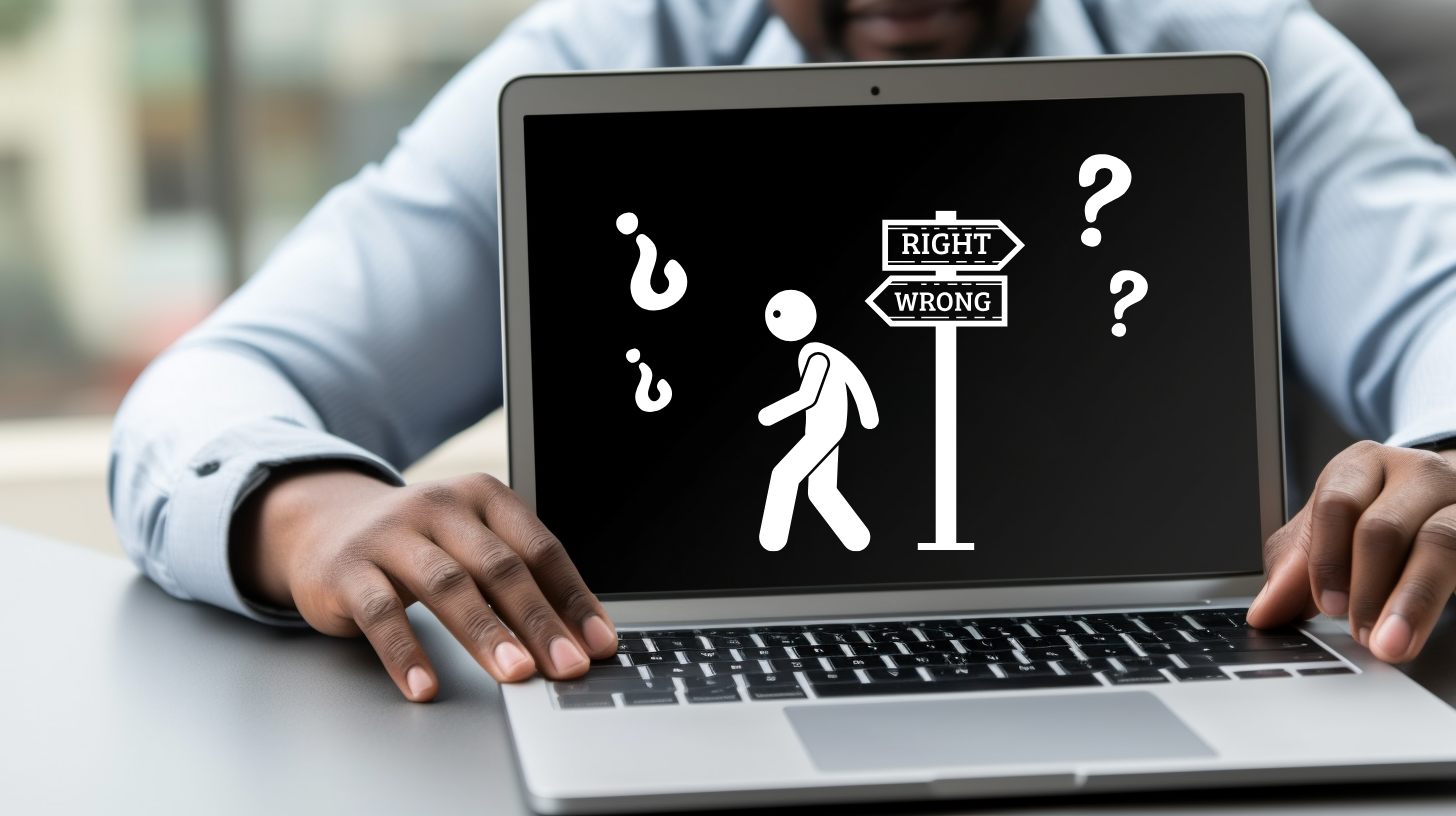Marketers and web analysts, if you’ve ever wished that you could do some simple link tracking on your site without getting your development team involved, boy, do I have news for you. With Google Tag Manager, you can now track when people clicked on a single link, a few links, or all links on your site. And it can be done in minutes as opposed to weeks. Say goodbye to long waits when you send tasks to your development team and hello to instant satisfaction with Google Tag Manager Link Click Tracking.
If you’re completely new to Tag Manager, first head over to our Google Tag Manager setup tutorial before continuing with this simple link tracking guide.
Otherwise, let’s talk about how to implement simple link tracking!
Creating a Tag to Fire on Link Clicks
Click tracking begins in Google Tag Manager, so head on over to your Tag Manager dashboard to get started on creating tags to fire on link clicks. To have all your link clicks tracked and recorded in Google Analytics, you’ll have to create a tag and trigger in Google Tag Manager first. What I mean by this is in order for Google Analytics to know that a link has been clicked on, Google Tag Manager’s trigger waits until a visitor on the site clicks a link. Once a link is clicked (trigger), Google Tag Manager fires the tag. That tag then shows up in your Google Analytics data using whatever you named it in Tag Manager.
To create a link tracking tag, go to “Tags” on the far left of your Google Tag Manager dashboard. Click “New.”
First rename your tag to something you’ll understand later. An example is Link Click Tag. Then fill out the tag information as follows:
- Choose Product: Google Analytics
- Choose a Tag Type: Universal Analytics
- Configure Tag:
- Tag Type: Universal Analytics
- Tracking ID: UA-XXXXXX-XX
- Track Type: Event
- Category: Link Click
- Action: Click
- Label: {{Click URL}}
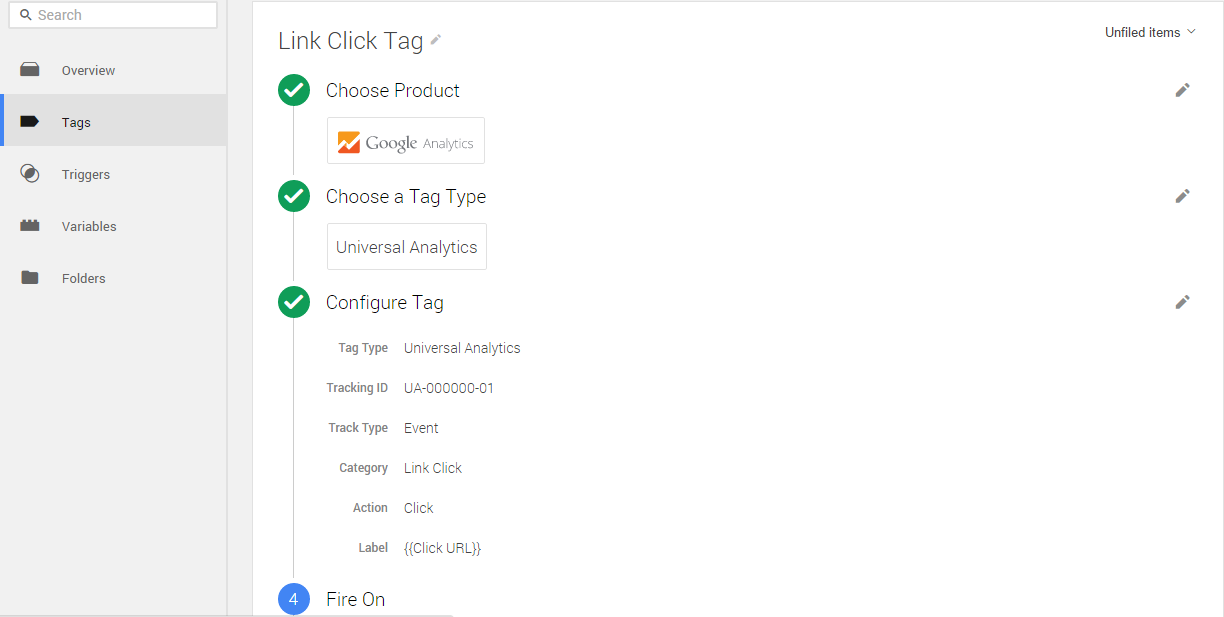
Next, you’ll see a section that says “Fire On.” Choose “Click.” A popup should appear with a trigger that’s associated with the tag above. Choose a name for the trigger and then fill out the trigger information as follows:
- Choose Event: Click
- Configure Trigger: Just Links with a maximum wait time of 2000 milliseconds
- Enable When: Page URL matches RegEx .* (or on any specific page(s) that you want the trigger to be available to fire on)
- Fire On: All Clicks (or any specific click that you want the trigger to fire on)
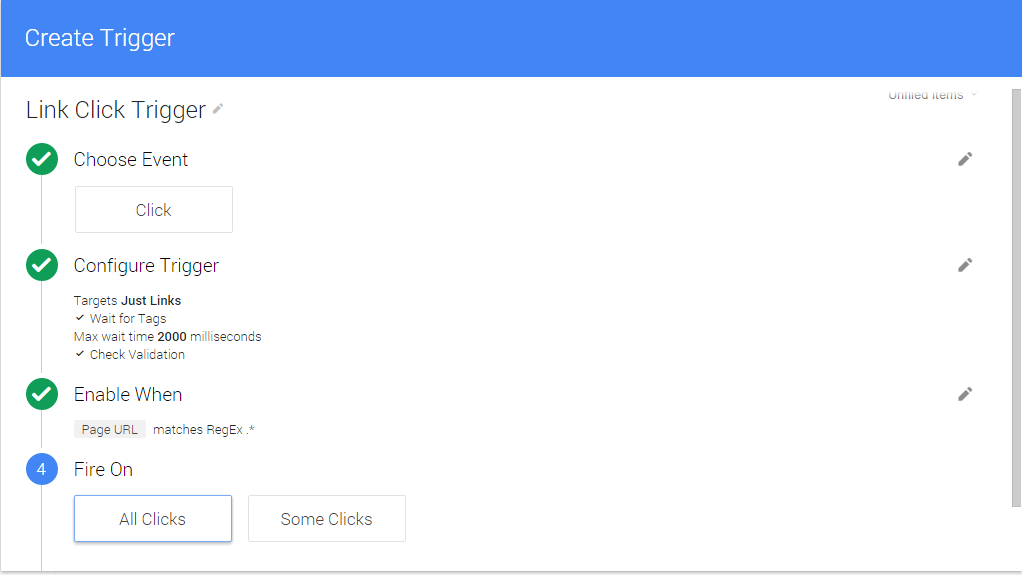
Once you’ve saved this trigger, press “Create Tag.” Your tag is now created but not live. Before making it live, let’s test to see if your tag and triggers work.
Go to “Publish” on the top right. Click the down arrow and click “Preview.” Now, visit your website. A screen should appear at the bottom with information on what tags have fired on the page. Once you click a link that will trigger the tag, to see if it fired in the screen at the bottom of the page and in Google Analytics in real time. If both are showing up correctly, then go back to the Google Tag Manager dashboard and click “Publish.” Now your trigger and tag are live and will record information in Google Analytics.
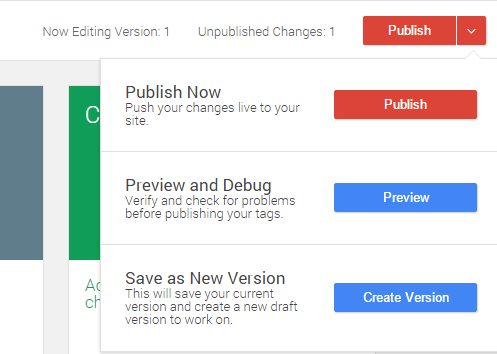
Understanding Google Tag Manager Link Click Tracking Tags and Triggers
To get a better understanding of what you just did, let’s go in detail about what the purpose and meaning of tags and triggers are.
Tags for link clicks allow the Google Tag Manager tag be connected with Google Analytics. The Tag Manager tag provides information about the tag (such as the category, action, and label) and sends over the information to the Google Analytics account you identified with the Google Analytics UA ID.
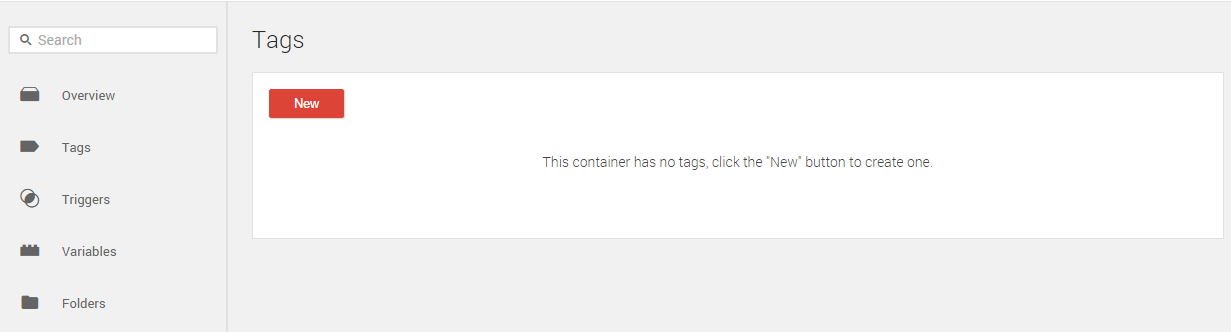
The Tag Manager trigger waits until a user clicks a specific link on a site. The trigger then fires upon the click, sending the click information from Google Tag Manager over to Google Analytics.
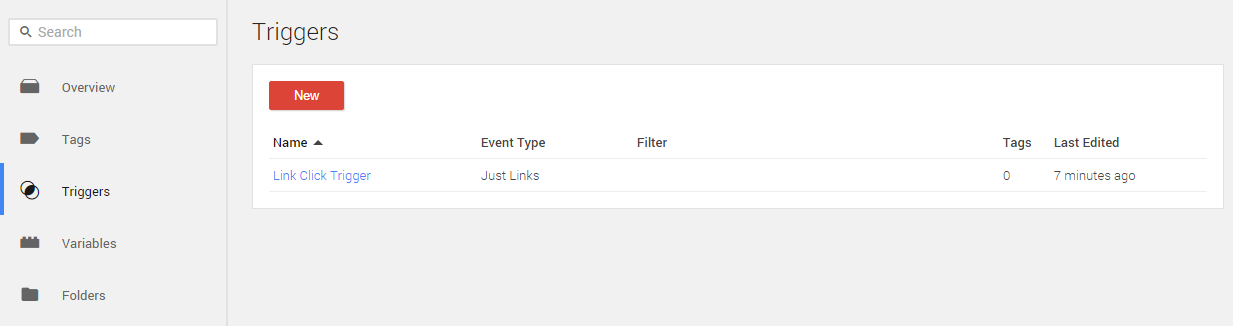
You can see what events fired by going into your Google Analytics account > Behavior > Events.
To better understand how information gets sent from Google Tag Manager Link Click Tracking to Google Analytics, let’s use an example of a 100 meter dash race to describe the roles of both the tag and the trigger. The starting point is Google Tag Manager, the runner is the tag, the finish line is Google Analytics, and the gun that is fired to start the race is the link click/trigger. The runner (tag) cannot go past the starting point (Tag Manager) until the gun is fired (link click/trigger). After the gun is fired (link click/trigger) and the runner (tag) races to the finish line (Google Analytics), information about the runner (tag) will be recorded.
Now that you’ve successfully created your first simple link tracking tag and trigger, why not see if advanced link tracking is needed for your website, too?
Partner with Experts to Maximize Your B2B SaaS’s Success
Attribution and tracking is more than just Google Tag Manager link click tracking. The best marketing strategies are based on solid analytics and developing KPI’s aligned with your goals. One way to do this is to partner with an expert B2B SaaS marketing agency like Bay Leaf Digital. SaaS Marketing analytics are essential to optimize your marketing campaign performance and budget in order to determine what needs to be done to further improve the outcome.