
How to Calculate and Combat SaaS Churn: The Complete Guide
Customer retention is a pillar of success for any company. This holds especially true for businesses in the SaaS industry, where customer acquisition costs often

Customer retention is a pillar of success for any company. This holds especially true for businesses in the SaaS industry, where customer acquisition costs often

For SaaS businesses, customer lifetime value (LTV) is one of the key metrics that needs to be tracked as part of the customer experience program.

In the most basic terms, SaaS marketing analytics refers to measurement of the marketing effort to determine how to improve the outcome. That outcome could
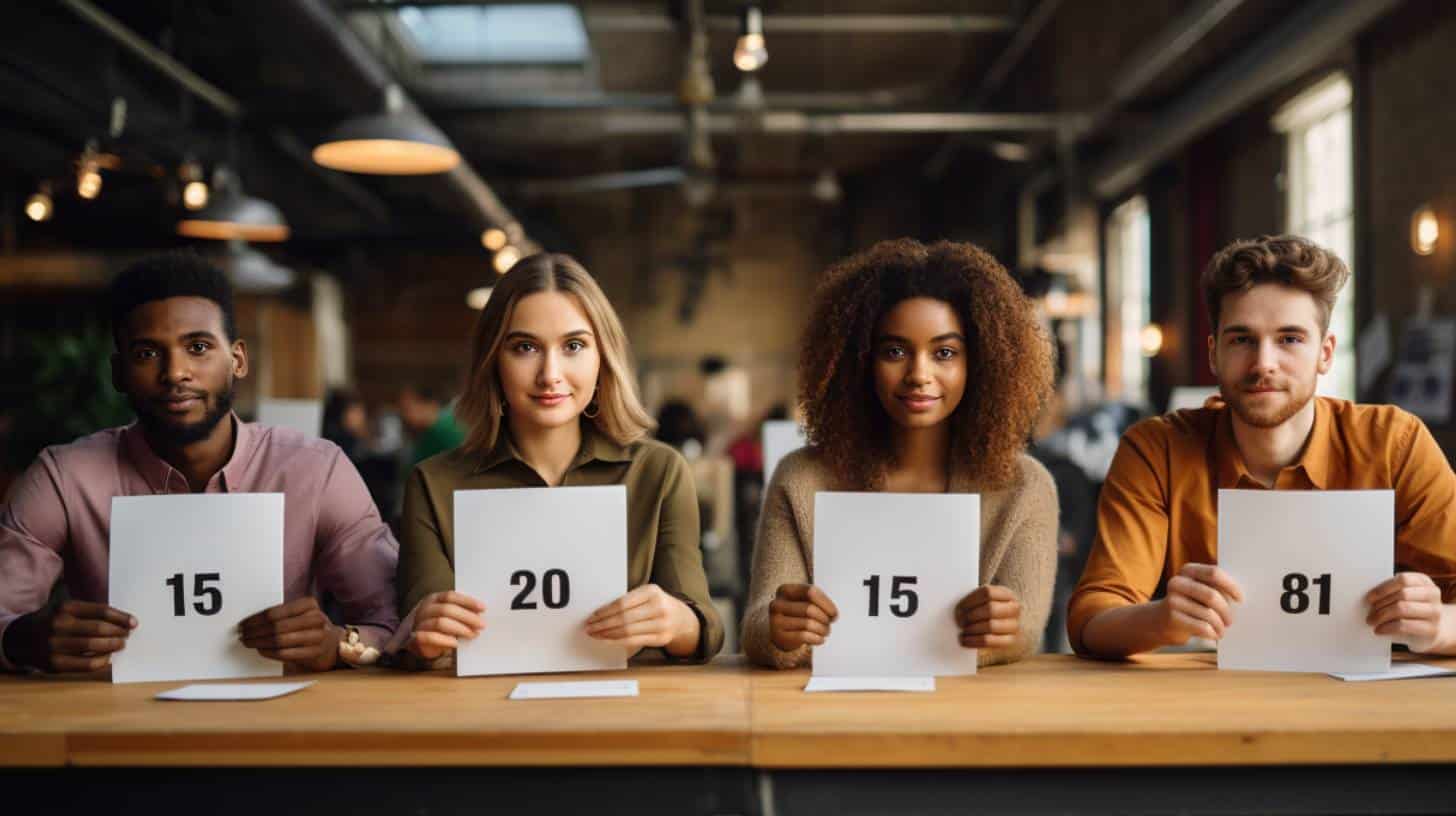
As a SaaS business leader, you understand the critical importance of the customer experience with your product. That’s why SaaS companies collect reams of raw

If there’s one thing that successful SaaS businesses bank on, it’s customer retention. This especially holds true for all SaaS businesses whose customer acquisition costs

SaaS marketing analytics allows marketers to learn about the effectiveness and efficiency of their efforts in driving leads. There are four key metrics to be
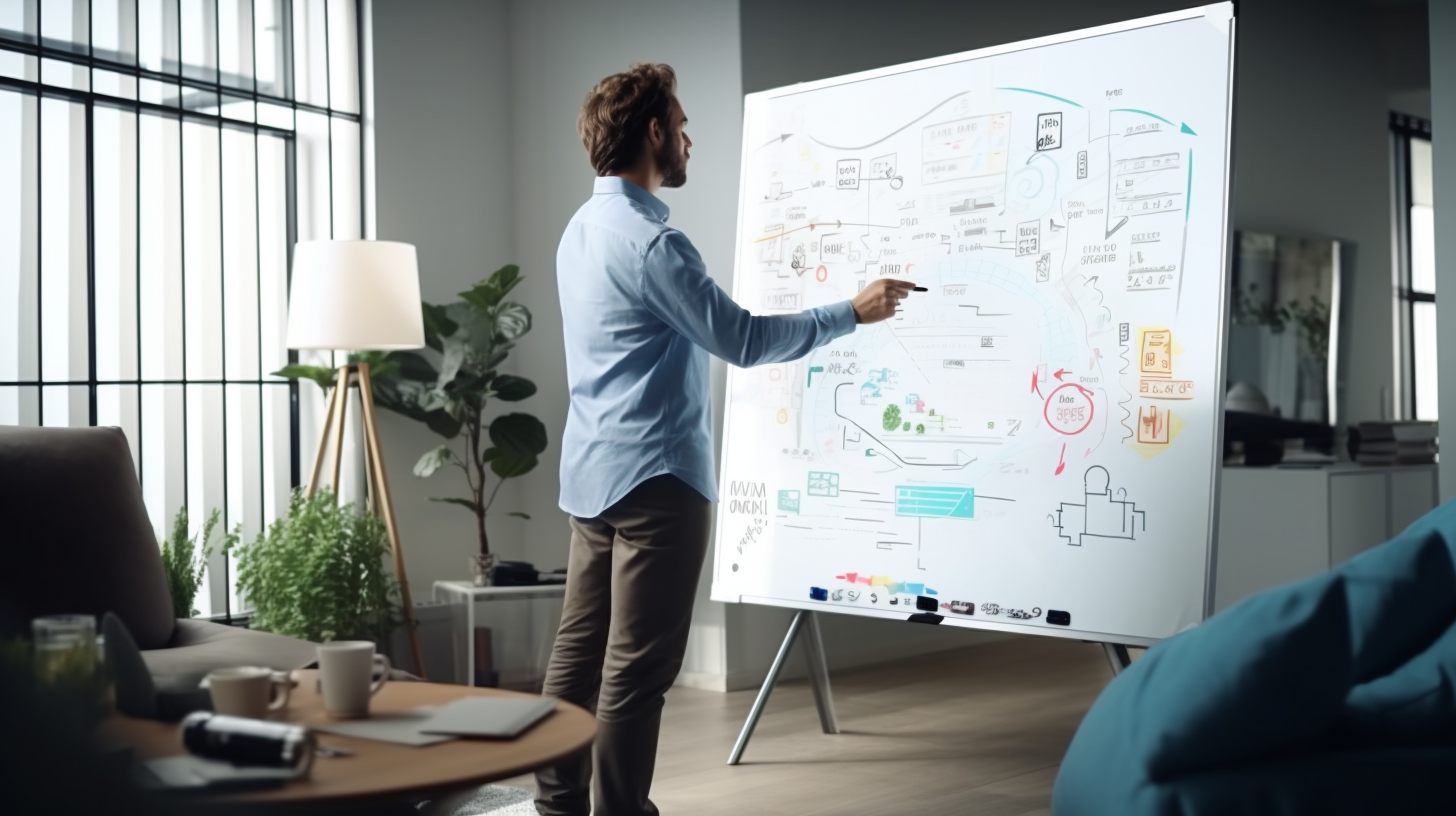
If you are reading this article about SaaS marketing metrics, chances are you are familiar with the SaaS business model. A SaaS business depends on

Web analytics implementation is a bit like buying a car. If you do your research and planning before you go to the dealer, you will
When a website’s content or pages change during the course of its evolution, its analytics tags could get inadvertently impacted. And when that happens, the
Analysts, it’s time to stop struggling with capturing mailto click data. If you’re one of the many analysts out there who use Google Analytics, you
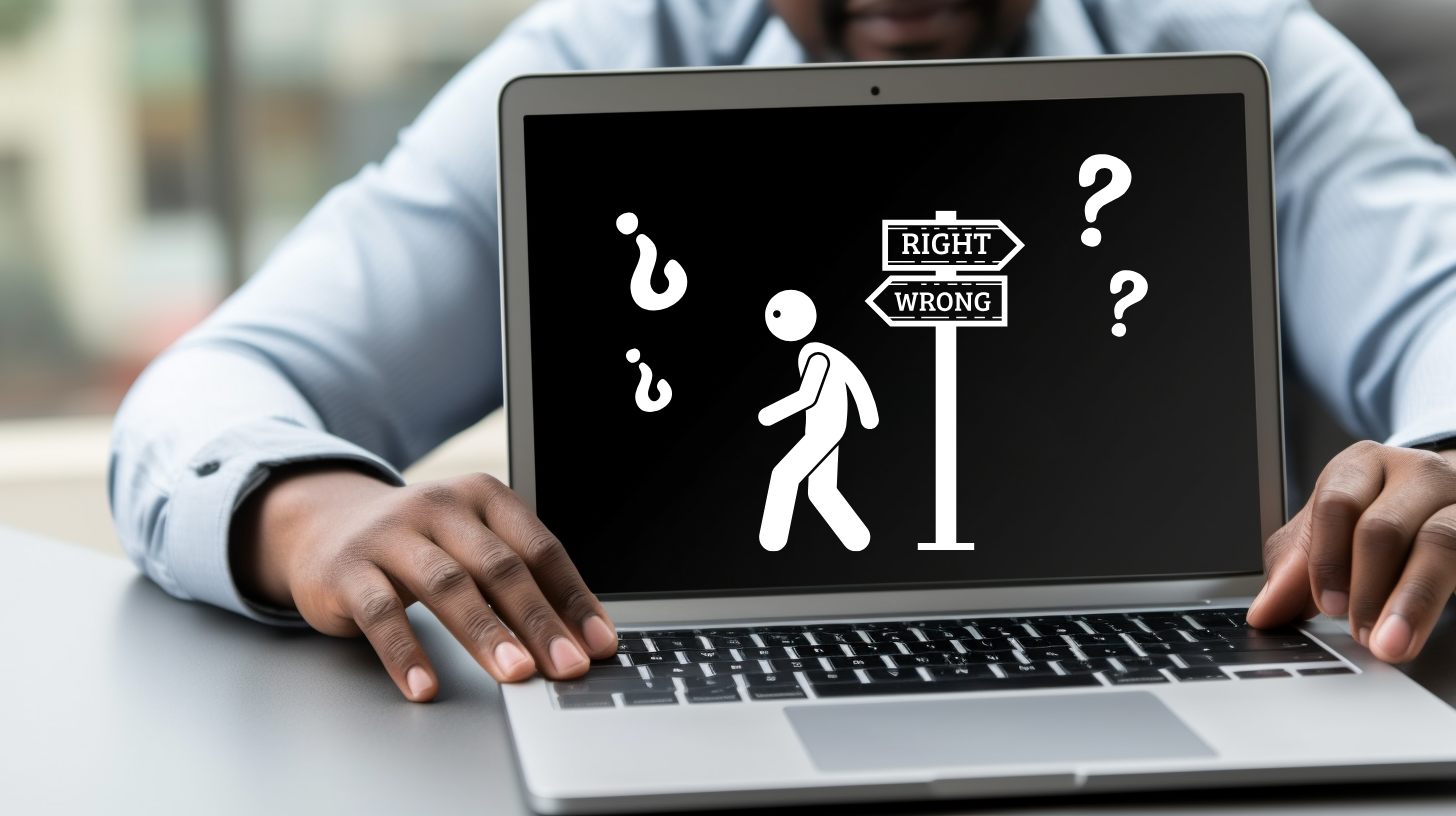
Marketers and web analysts, if you’ve ever wished that you could do some simple link tracking on your site without getting your development team involved,