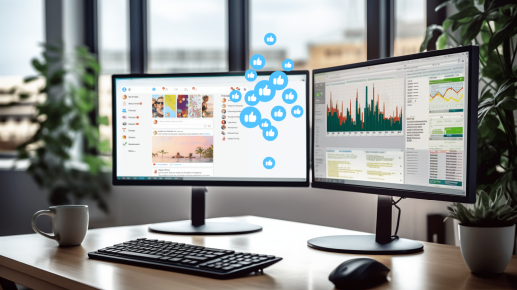
Boost ROI By Improving Social Media For SaaS In 2024
B2B SaaS social media for SaaS has evolved from sharing links to blog posts and webinars to interacting and closing deals with buyers. In 2023,
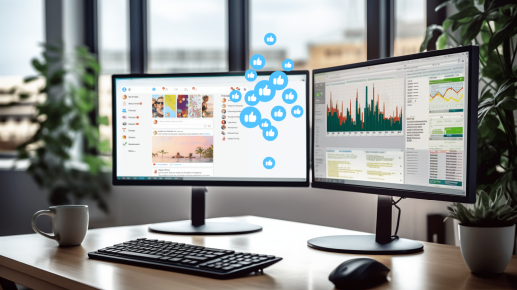
B2B SaaS social media for SaaS has evolved from sharing links to blog posts and webinars to interacting and closing deals with buyers. In 2023,

In our last blog, the Bay Leaf Digital Team covered everything you need to know about Dark Social. Once you know about dark social, the
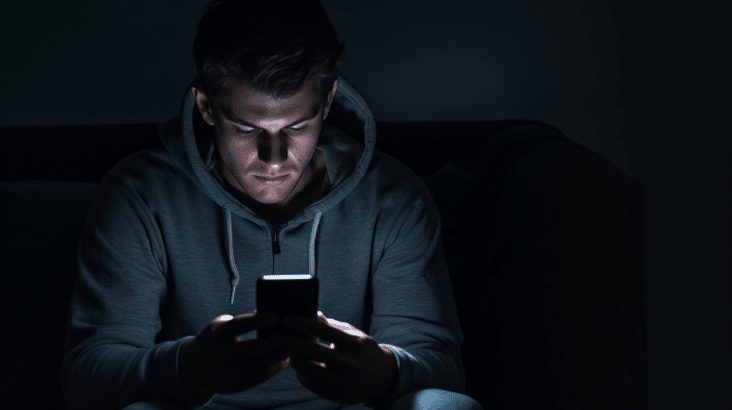
In the rapidly evolving world of marketing, staying ahead of the curve is essential. As a result, one area that has gained significant attention in
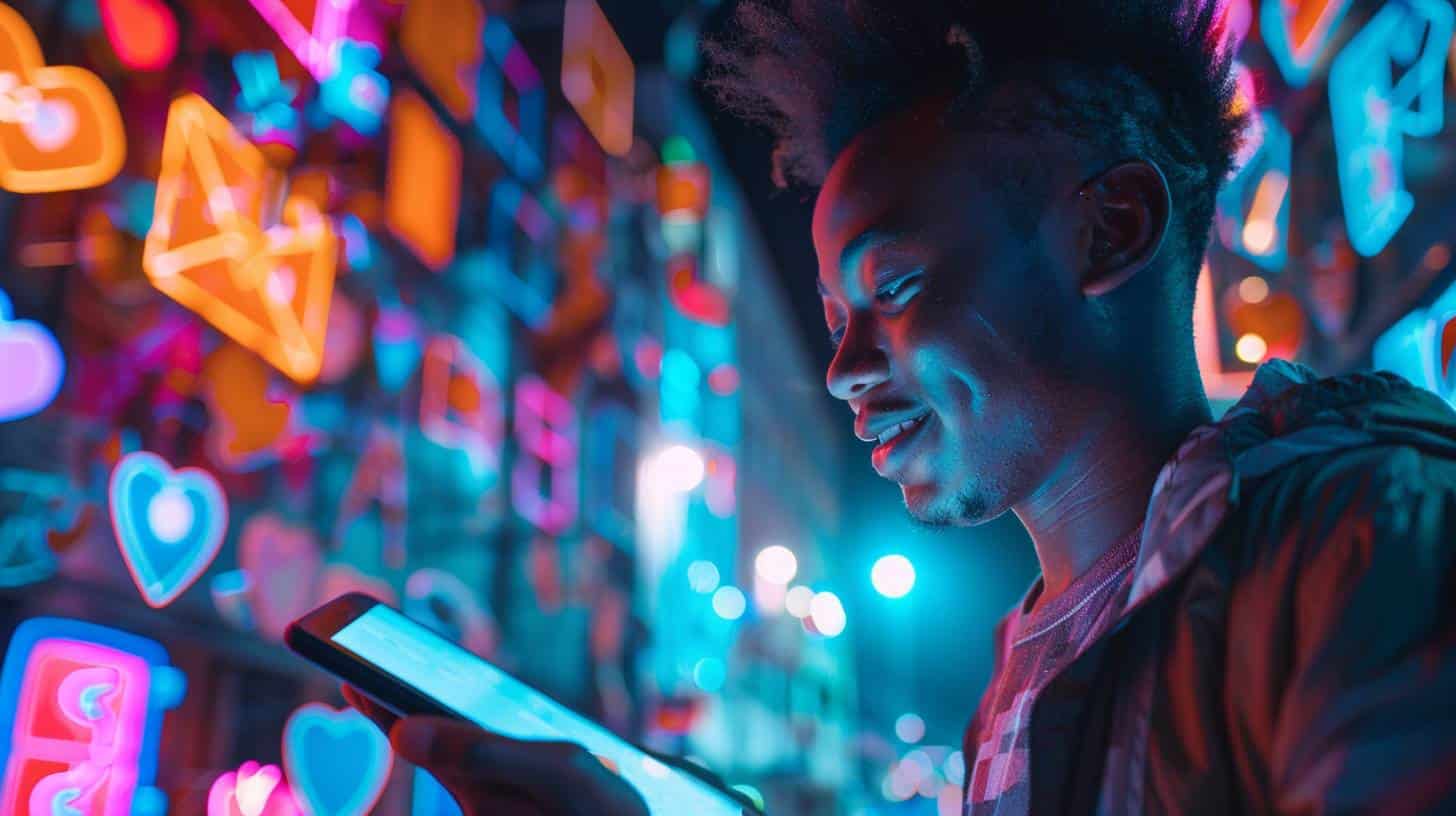
Many SaaS companies struggle to compete with their small team against bigger, already established peers with a larger marketing budget. To win the fight against
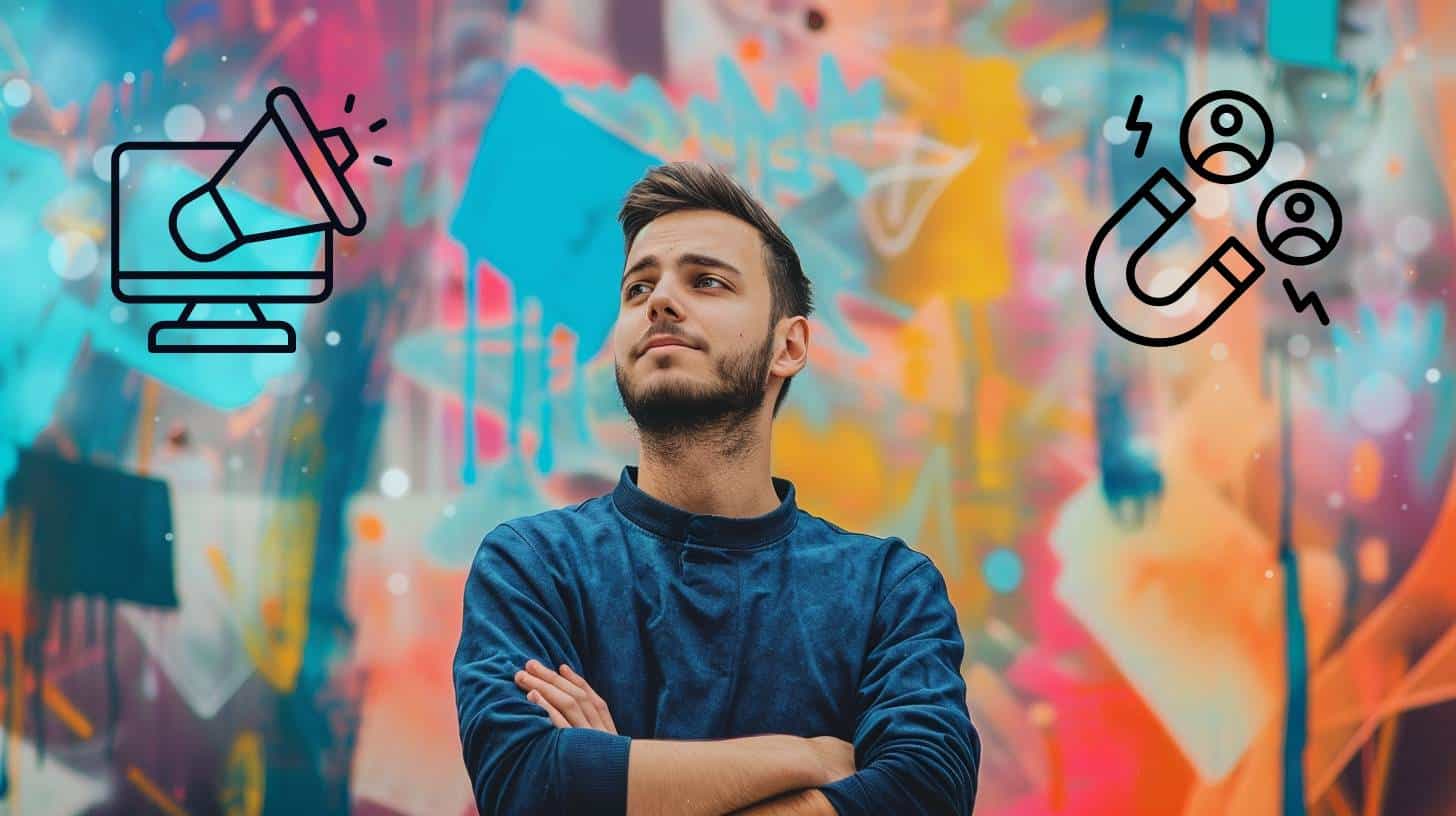
Whether you are an emerging or established SaaS, social media marketing is an important part of your overall marketing strategy. Social media marketing is a
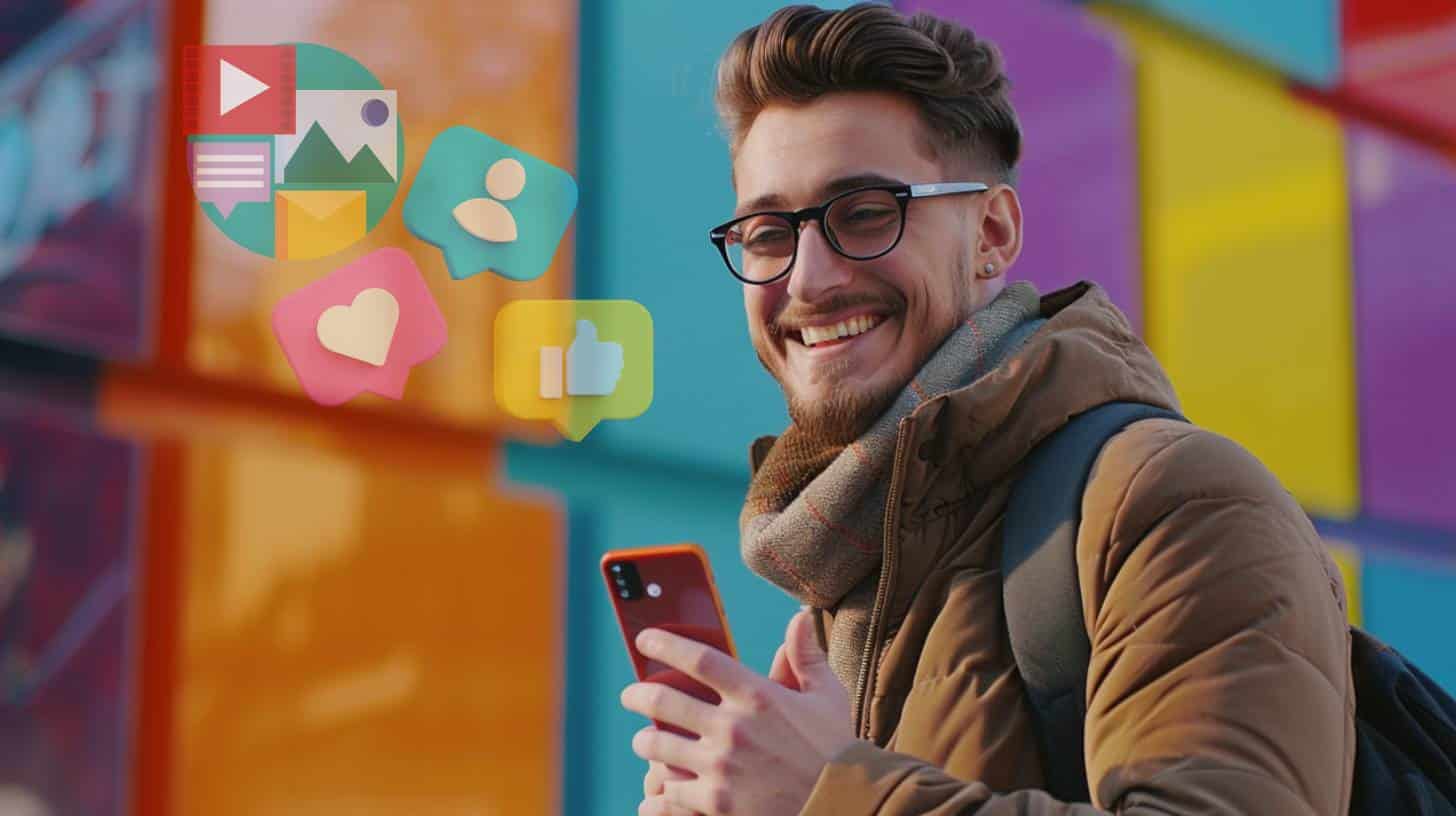
There is much to consider when launching and growing your SaaS, and your SaaS social media strategy is an important aspect of your larger marketing