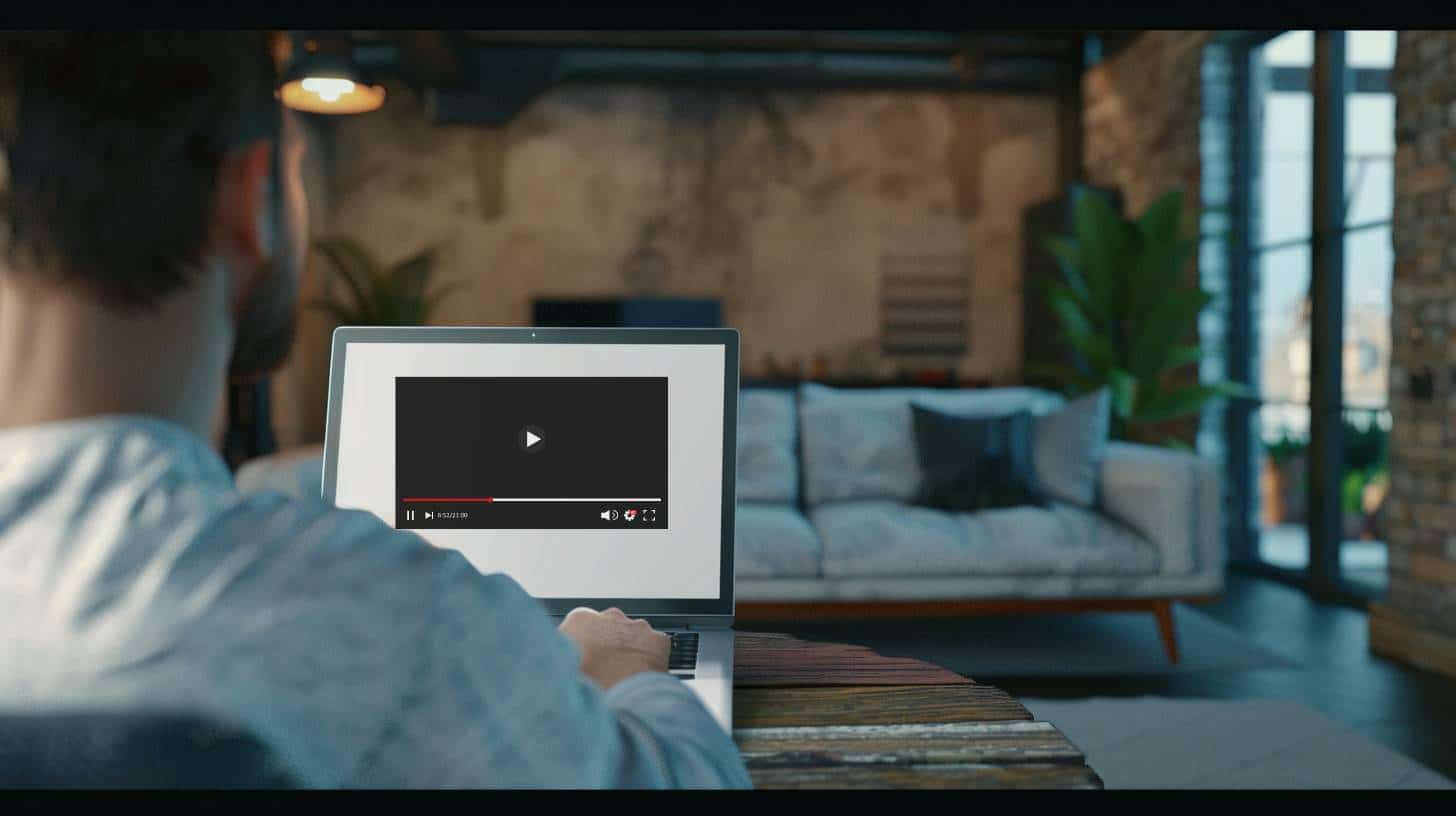Video is an influential tool for SaaS businesses. In the internet age, there are many ways of marketing your products and services but what can get you ahead of your competitors? Utilizing a SaaS video marketing strategy. Here’s why video is important for SaaS businesses and how you can implement it into your business.
1. Video is the most-watched content on the internet, don’t miss out on the opportunities.
Online video has become so popular across all demographics in recent years making it one of the best ways for companies to reach their target audience. According to Cisco’s Visual Networking Index, over 82% of internet traffic by 2019 will be watched or listened to via streaming video (Cisco, 2011). This means that video is not only dominating the web but also becoming more and more important to consumers every day.
2. You can utilize SaaS video marketing to present your product or service in action.
This is becoming more important for companies selling products or services. Consumers want to observe how a product works before they buy it. You can utilize video in your business by making videos that show overviews of your product, tutorial videos on how to use it, demo videos on why people should buy your product.
3. Video brings life and personality into your company.
Video allows viewers to connect with the person behind the brand which helps build trust and company culture. Video brings a personal touch to your business by giving people a behind-the-scenes look at who is running the show and what it’s like to work there. Customers want to know that there are real humans on the other side of their purchases and video helps them see this which encourages trust.
4. Video allows your customers to experience you “virtually” before committing to purchase from you.
SaaS video marketing also gives new potential customers an inside look into what they could expect if they chose to buy from you. Without having any direct contact with sales or customer services reps, video can give these potential buyers a feel for how those interactions might go down, therefore reducing risks associated with making a purchase online.
5. You don’t have to be a professional video producer to make your own videos.
Today there are many free and low-cost tools such as YouTube, Wistia, and Vimeo where you can upload your videos for the public to watch. There is also Instagram, Facebook & Twitter which allow users to quickly share videos with their followers. If video file compatibility is an issue, there are a number of online video converters to choose from.
There are tons of tools online that provide options for editing and adding in graphics or text before uploading, making it easy for anyone to create high-quality content without having any previous experience. Editing videos was much, much more difficult to do in the past. But now, thanks to an abundance of software and technology-assisted editing tools available for download or online use, editing effects and text are relatively simple and accessible.
6. You can make money with video.
Many SaaS businesses are incorporating YouTube into their SaaS marketing strategy and utilizing the Google AdSense program which allows you to display targeted advertising on your videos and channel, allowing you to collect revenue from your content pages. The great thing about SaaS video marketing is that once you set it up correctly, it runs itself – allowing you to generate income without having to create additional content for your business!
7. Video allows viewers to use their senses: They not only hear what you’re saying but also see what you’re doing.
Video allows potential customers the opportunity to get a feel for what it would be like doing business with your company by giving them visuals of the people behind your brand, company culture, and product/service. This can help increase conversions by showing off what makes your business unique & stand out from the competition.
8. Videos drive traffic & lead to your website.
Stats show that almost 1/3 of all web traffic comes from videos (Nguyen, 2013). By including video in your marketing strategy you will be able to create and share new content that viewers will want to watch and share with others which will then drive organic traffic to your site.
9. Use video for customer testimonials and case studies.
SaaS video marketing is a great way to add credibility and authenticity to any business. If you have happy customers who are willing to go on camera and share their experiences with your product or service (with their name and face) you can use this in your marketing campaigns, website & social media accounts. This will give people a chance to see real people using your product which helps build trust and makes it easier for potential customers to relate when making buying decisions.
People love to see themselves and their comments in videos which is why testimonials or user-generated content have become extremely popular online. These types of videos allow you to offer something that no one else can: the chance for someone on the other side of the screen to tell their own story on what it’s like using your product or service.
10. Using videos in your marketing strategy will help you increase conversions, leads, and sales.
While it is true that some people may buy after seeing a video of your product or service, most will not. This doesn’t mean that videos are not valuable to your business. Videos can be used as lead magnets and even just as an element of your sales funnels.
For example: If you have a free trial on your website and want to use video content to help get more people signed up for this free offer, you could create a short video about the benefit of using the tool & why it’s so useful/helpful. You could then embed the video into the page as an incentive (lead magnet) which gets people who wouldn’t otherwise sign up interested enough to click play and learn more about what you’re offering.
Video is an important part of any modern marketing strategy, but not for the reasons you might think. Instead of thinking about video as a way to increase conversions or drive traffic back to your site, it’s more valuable in terms of how it increases customer retention and satisfaction with your company.
If you’re looking for ways to set yourself apart from competitors within your industry by leveraging video content, be sure that you’re always giving customers what they want: honesty and transparency.