Nowadays there are a ton of options when researching what an “ideal” web hosting solution should be. You might find that you’ve outgrown your current platform,

or perhaps you want to go with something a bit more simplistic like dragging and dropping rather than teaching yourself HTML or CSS.
After you decided to take the plunge of switching hosting providers, you find yourself researching how to make transition as smooth as possible. You’ve accomplished updating the “A records” to the servers’ new home and breathe a sigh of relief only to realize that you’re inbox has become silent and refuses to cooperate.
Doh! “What about the email servers? Do I have to switch email over to the new hosting provider?” you ask yourself. The answer is “no.” You can manage your email the way you always have, but your new hosting provider’s DNS needs to know where to find it.
Assuming you chose to keep your email provider (server) just the way it was and not migrate your email over to your new hosting provider, then there are key steps you must take to ensure your email stays intact while the website’s domain thrives in its new habitat.
What often happens is that the Mail Exchanger (MX) record is pointing to yourdomain.com – but because you just changed yourdomain.com to point somewhere else (remember when you updated the A record so the web domain will have a new home?) @yourdomain.com is no longer working for email.
No need to panic. You don’t have to be a DNS guru to split your email from your website hosting. It’s actually quite painless, read on…
So How Can I Keep My Email Provider Separate From Web Hosting Provider?
For those of us who don’t go underneath the DNS hood every day, there are two key pieces you need to know if you want your email provider to reside separately from your website hosing provider.
- The mail server must know about the new name server (the DNS server keeping track of the domain names and IP addresses). So we must define your “A (host) record” for mail, which we’ll explain in detail in a moment.
- The Internet must know where the email is being processed (this is the job of the MX record)
Let’s walk through a real world scenario:
Say you were using a hosting provider which also included email) but decided to switch to a different hosting company (e.g. Weebly*) and wanted to leave email with the current hosting company.
To accomplish this, you would just change your A records for www.yourdomain.com (and the non-www version, yourdomain.com) to the IP address of your new hosting provider (which they provide) but don’t stop there. To ensure email works the way it always has, you must ensure mail.yourdomain.com is pointing to its existing IP address AND then change the MX record to now point to mail.yourdomain.com.
In your DNS Zone Editor Section, you can make updates to your DNS records.
Screenshot shows example IP addresses (be sure to use your own IP addresses accordingly):
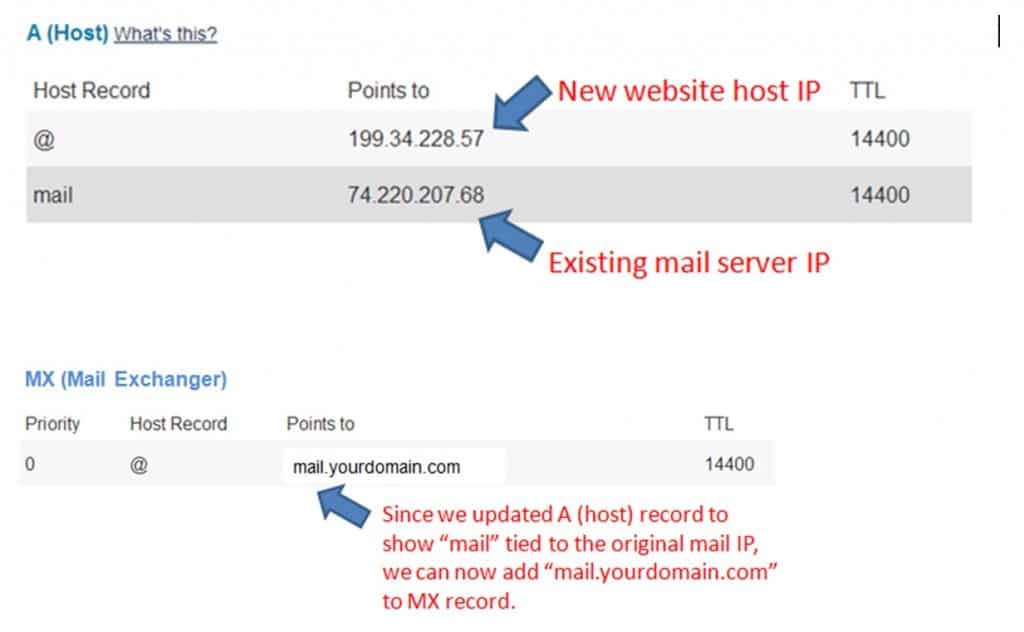
Do I need to make changes to my CNAME?
No, changes to your canonical name (CNAME) is not necessary. Since you’re already updating your MX records (where your “@” host record is pointing to the friendly named location (which is tied to IP address of where the mail is being handled), then you’re good to go. If you try to add a CNAME to mail.yourdomain.com you will get an error.
Will this work on Email Hosted By Godaddy, BlueHost, InMotion, JustHost, or HostGator?
Yes – regardless of the email provider or web hosting provider, the rules described above are the same. DNS settings containing your A records and MX records are universal (if they weren’t, then the Internet would not have grown beyond a laboratory of a few computers).
How Long Does It Take Before I Start Seeing My Email Again?
After updating the MX record and A record, propagation (the fancy word which simply means “for the rest of the Internet to catch up”) can take as little as 3 hours but as many as 48 hours. It varies, so you’re not seeing the results you expected, be sure to give it the full 48 hours.
Tip: You can check how other servers around the world are acknowledging your changes (DNS propagation) by using a free DNS checker found at http://www.whatsmydns.net/.
*If really using Weebly, keep in mind they don’t host email, and I advise against using their recommendation of the costly Google Apps that run $60/year per mailbox!